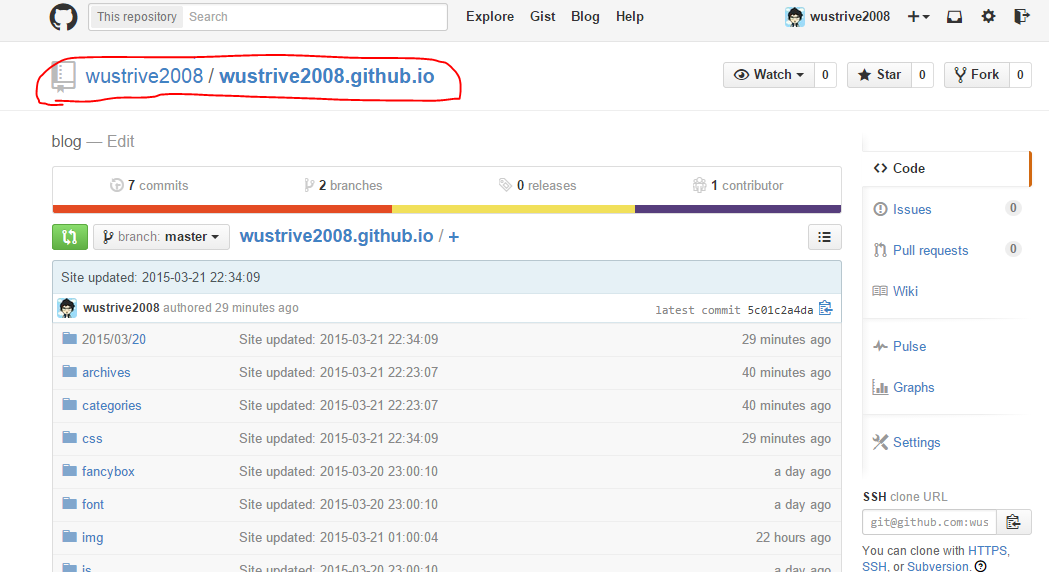##### Menu
menu:
主页: /
归档: /archives
## you can create `tags` and `categories` folders in `../source`.
## And create a `index.md` file in each of them.
## set `front-matter`as
## layout: tags (or categories)
## title: tags (or categories)
## ---
#### Widgets
widgets:
- category
- tag
- rss
## provide six widgets:category,tag,rss,archive,tagcloud,links.
## modify links in `/layout/_widget/links.ejs`.
#### RSS
rss: /atom.xml ## RSS address.
#### Image
imglogo:
enable: true ## display image logo true/false.
src: img/logo.svg ## `.svg` and `.png` are recommended,please put image into the theme folder `/pacman/source/img`.
favicon: img/favicon.ico ## size:32px*32px,`.ico` is recommended,please put image into the theme folder `/pacman/source/img`.
apple_icon: img/pacman.jpg ## size:114px*114px,please put image into the theme folder `/pacman/source/img`.
#### Author Avatar Picture
author_img_enable: true ## display author avatar picture
dataURI: false
## if the picture's format is dataURI please set the value to true,otherwise set the value to false.
## convert an image into base 64 data URIs http://websemantics.co.uk/online_tools/image_to_data_uri_convertor/ .
author_img_data: ''
## paste the dataURI in ONE LINE and included it by ''.
author_img: ../img/author.jpg ## size:220px*220px.
## if the picture's format is `.png` or `.jpg` instead of dataURI,you should set the `dataURI` value to false.
#### Font
ShowCustomFont: true
## you can change custom font in `variable.styl` and `font.styl` which in the theme folder `/pacman/source/css`.
#### Toc
toc:
article: true ## show contents in article.
aside: true ## show contents in aside.
## you can set both of the value to true of neither of them.
## if you don't want display contents in a specified post,you can modify `front-matter` and add `toc: false`.
#### Fancybox
fancybox: false
## if you use gallery post or want use fancybox please set the value to true.
## if you want use fancybox in ANY post please copy the file `fancybox.js`.
## in theme folder `/pacman/scripts` to your hexo blog folder `../scritps`.
#### Author information
author:
google_plus: ## eg:116338260303228776998 for https://plus.google.com/u/0/116338260303228776998
intro_line1: "Hello, I'm wustrive. This is my blog on GitHub." ## eg: "Hello ,I'm Larry Page in Google."
intro_line2: "I wish you happiness" ## eg: "This is my blog,believe it or not."
weibo: 12100106 ## e.g. 436062867 for http://weibo.com/436062867
twitter: wustrive ## e.g. yangjiansky for https://twitter.com/yangjiansky
github: wustrive2008 ## e.g. A-limon for https://github.com/A-limon
facebook: ## e.g. yangjian for https://favebook.com/yangjian
tsina: ## e.g. 1664838973 Your weibo ID,It will be used in share button.
linkedin: ## e.g. in/jeffweiner08 for https://www.linkedin.com/in/jeffweiner08
#### Comment
duoshuo:
enable: true ## duoshuo.com
short_name: wustrive ## duoshuo short name.
highlight:
enable: true
line_number: true
tab_replace:
#### Share button
jiathis:
enable: false ## if you use jiathis as your share tool,the built-in share tool won't be display.
id: ## e.g. 1501277 your jiathis ID.
tsina: ## e.g. 1664838973 Your weibo id,It will be used in share button.
#### Baidu Analytics
baidu_analytics: true
#### Analytics
google_analytics:
enable: false
id: ## e.g. UA-1766729-8 your google analytics ID.
site: ## e.g. yangjian.me your google analytics site or set the value as auto.
## You MUST upgrade to Universal Analytics first!
## https://developers.google.com/analytics/devguides/collection/upgrade/?hl=zh_CN
#### Custom Search
google_cse:
enable: false
cx: ## e.g. 000561263943549425496:mrzrm0gr4kg your Custom Search ID
## https://www.google.com/cse/
## To enable the custom search You must create a "search" folder in '/source' and a "index.md" file
## set the 'front-matter' as
## layout: search
## title: search
## ---